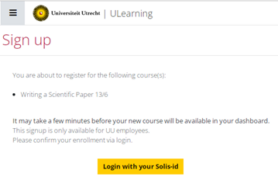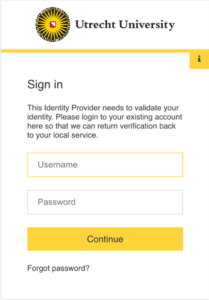Student
ULearning manual
Student manual
How can I change my profile?
You can change the information in your profile by clicking your name in the top right corner of your screen and then clicking ‘Profile’. Then click on ‘Change profile’. Here it is possible to change your username, personal information and e-mail address. NB! This only applies if you have a local account. If you log in with a solis ID, you cannot change this information. If you want to change anything here, please contact the key users.
How can I adjust my personal preferences?
Click on your name in the top right corner of your screen and then click on ‘Preferences’. Here it is possible to set various preferences such as the language of the platform and settings regarding notifications.
How do I post a comment?
You can post a comment in an activity by opening the drop-down menu on the right and placing your comment in the text box of ‘Social Comments’. This text box is located to the right of the activity, but is not present in every activity. Press ‘Post’ to post it. Interaction by posting a comment is voluntary, but recommended.
How do I post a topic to a discussion forum?
You can add a topic to the discussion forum by clicking ‘Add a new discussion topic’. Sometimes participation in a discussion forum is mandatory and sometimes it is not possible to add discussion topics yourself. Therefore, read the activity instructions carefully.
How do I submit an assignment?
Go to the appropriate activity in the course and click ‘Add Submission’ at the bottom of the screen. In the next window, drag the file you want to send into the box or type in the text. Then click ‘Save changes’.
How can I contact my fellow students?
Click on your name in the top right corner of your screen and click on ‘Messages’. In the search bar it is possible to enter the name of a fellow student. Once you have found it, you can click on the person’s name and then write a message in the text box.
What is the difference between posting a comment and posting a topic or response on the discussion forum?
Posting a comment next to a learning activity is voluntary. Posting a comment on a discussion forum is often linked to an assignment. Sometimes participation in a discussion forum is mandatory. A discussion forum also works with topics, under which responses to the topic are displayed as a list.
My progress at the top of the screen doesn’t change, but I have completed many activities. What is wrong?
You may have forgotten to click the ‘Mark as done’ button in the learning activity. Return to the learning activities you have already completed and click the ‘Mark as done’ button.
If your study progress still does not change, please contact your e-moderator. For some activities it may not be possible to complete the assignment manually or certain conditions must be met before the assignment can be completed.
Where can I find my results?
Click your name in the top right corner of your screen and then click ‘Grades’. Then click on the relevant course. This gives you an overview of your progress in the course.
How long after completing the course will I have access?
You will usually have access to the course for at least four weeks after the course has been completed. This varies per course. Email ulearning-support@uu.nl for more information. Please mention the course you are participating in.
Navigate the course
How can I best navigate the course?
Click on an activity to go through it. It is possible to click on activities on the left in the expandable course index, or by clicking on the arrow or name of the next activity (at the bottom of the screen) within an activity. You can click through the different activities within one learning unit using the arrows.
How do I get back to the course overview?
If you navigate through this course, you can always return to the course by clicking on the title of a learning unit on the left in the course index (sliding menu).
How do I get back to the ULearning Dashboard when I join a course?
If you want to return to the home page, you can always click on the Utrecht University logo at the top left. Or click on ‘Dashboard’ or ‘My courses’ at the top.
For ULearning participants, there are two possible situations to log in.
- You are a participant with a Solis-ID (an account from the University of Utrecht).
- You are a participant without a Solis-ID (a so-called ‘local Moodle account’).
————————————————-
With a Solis-ID:
- The participant receives an invitation from the instructor.
- The participant clicks the link and arrives at the login page with ‘log in here with your Solis-ID.’
- If the Solis-ID is active, the correct password and Multifactor authentication (via NetIQ or Authenticator) are properly set up, you will see the ULearning dashboard and can access your course.
- If the Solis-ID is inactive or an incorrect password is used, you will receive a ‘login failed’ message.
In case of issues, please contact the UU service desk at 030 – 253 45 00 or servicedesk@uu.nl and specify what’s going wrong.
Be sure to include the following information: course name, Solis-ID (no password), course start date (for potential urgency), and whether MultiFactor authentication is set up (NetIQ or Authenticator) if known.
Without a Solis-ID:
- The participant receives an email from noreply.ulearning@uu.nl (check spam folder if necessary) with a link to the course environment and a username and password.
- The participant clicks the link and reaches the ULearning login page, then chooses the left yellow button ‘login with username.’ Next, enter

- the provided username and password. Please check the following tips if this doesn’t work:
1. Tip 1: Type the password manually rather than copying it from the email.
2. Tip 2: Select ‘forgot password’ to receive a new email with a new password for hopefully successful login.
3.If you don’t receive the email, please send a message to ulearning-support@uu.nl.
Help
Your question has not been answered in these manuals, what should I do?
In that case, please contact your e-moderator or email ulearning-support@uu.nl.
I would like to add a question with an answer to these manuals, what should I do?
Send an email to ulearning-support@uu.nl.